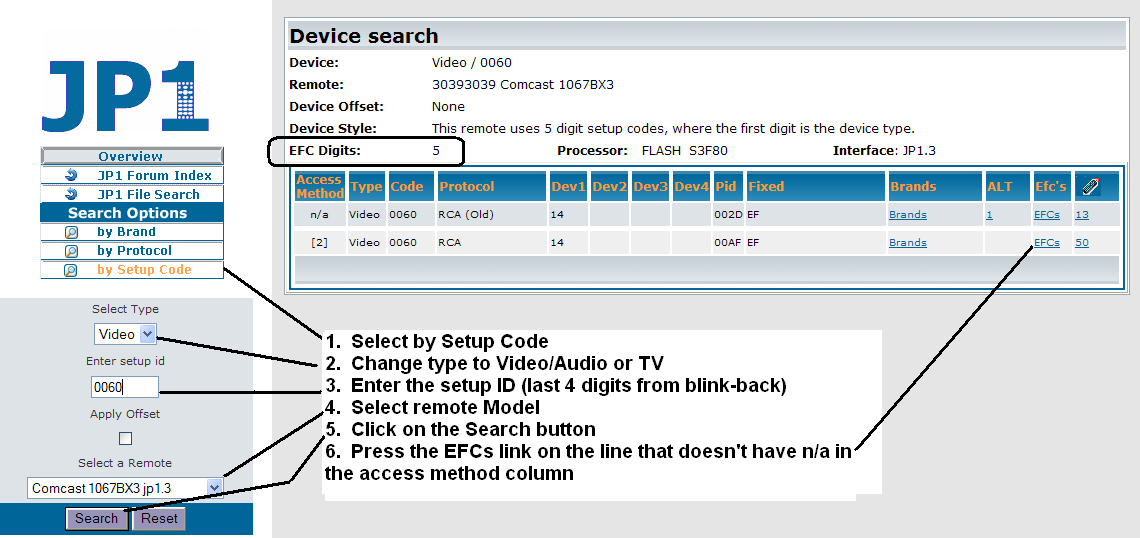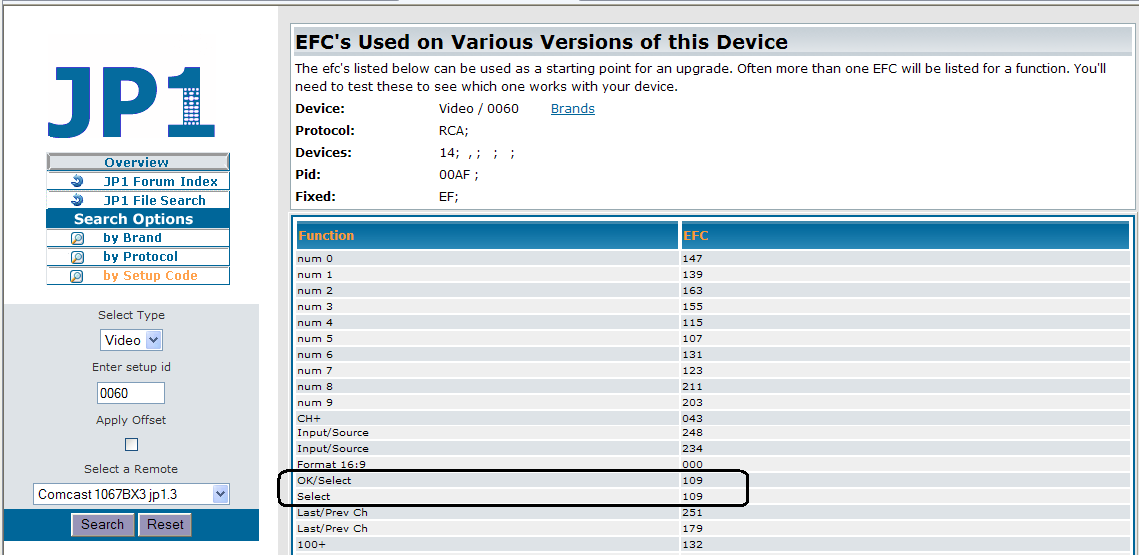Fixing the OK/Select Button on a Cable Remote |
||
| On most cable remotes, the OK/Select button defaults to the cable device, no matter which device you are trying to control. This really is a barrier to being a true universal remote. On most cable remotes, this can easily be fixed by manually programming an "EFC style keymove" on the OK/Select button with information from the JP1 Lookup Tool. No special interface cable is required. Unfortunately the keymoves are not available on the new Atlas 1056B03 remotes. |
||
|
Your remote's manual either lists codes with 4 or 5 digit setup codes. If you got your remote after 2006, it probably uses 5 digit setup codes. Verify that you recorded your code correctly by using the 990 Setup Code Blink Back command
|
||
990 Setup Code Blink Back Command |
||
| 1 | TAP the device, (TV, DVD, AUX, etc.), button | |
| 2 | PRESS and HOLD the SETUP button until the red LED flashes twice, then RELEASE . | |
| 3 | TAP 9 - 9 - 0. (2 blinks) | |
| 4 | TAP 1, carefully count the number of blinks (1st digit)** | |
| 5 | TAP 2, carefully count the number of blinks (2nd digit) ** | |
| 6 | TAP 3, carefully count the number of blinks (3rd digit) ** | |
| 7 | TAP 4, carefully count the number of blinks (4th digit) ** | |
| 8 | TAP 5, carefully count the number of blinks (5th digit if applicable)** | |
| ** |
The remote doesn't blink if the value is zero |
|
|
|
|
|
| The last 4 digits from the blink back are the setup code. On remotes that took 5 digits, the first digit indicates the type of setup code (TV, Audio, Video or Cable) |
||
| With that 4 digit setup code, you can lookup the EFC for the OK/Select button |
||
|
|
||
| 1 | Select "by Setup Code" | |
| 2 | Change type to Audio, Video or TV, which ever matches your device code | |
| 3 | Enter last 4 digits from the blink-back results | |
| 4 | Select Remote model | |
| Note the EFC Digits listed for your remote model | ||
| 5 | Click on the Search button | |
| 6 | Click on the EFCs link on the nine that doesn't have "n/a" in the access method column |
|
| |
||
|
|
|
|
|
|
||
| Find the EFC for the OK/Select button Cable remotes issued after 2006 use 5 digit EFCs. If the
EFC shown is only three digit it must be left padded with 00 |
||
994 Command for EFC Style keymove (single device instructions) |
||
| 1 | TAP a DEVICE button (eg, TV) | |
| 2 | PRESS and HOLD the SETUP button until the red LED flashes twice, then Release | |
| 3 | TAP 9 - 9 - 4, the LED will flash twice (one long blink means the remote does not accept 994's) | |
| 4 | TAP SETUP | |
| 5 | Type in the 5 digit EFC (or 3 digit if its an ancient remote) | |
| 6 | Press the button to receive the function (in this case the OK/SELECT button) | |
| 7 | Two blinks indicates success | |
|
|
|
|
|
|
||
To CLEAR a keymove |
||
| 1 | TAP the device, (TV, VCR, CABLE, etc.), button - RELEASE | |
| 2 | PRESS and HOLD the SETUP button until the red LED flashes twice, then RELEASE | |
| 3 | TAP 9 - 9 - 4 | |
| 4 | Two blinks indicates command was accepted | |
| 5 | TAP the button you want to clear (in this case OK/Select) | |
| 6 | TAP the button you want to clear again | |
| 7 | Two blinks indicates success | |
| Don't know which kind of cabe remote you have? Guide
to identifying Atlas remotes For Comcast Remotes A signature blinkback can also help you identify your model. Remote
Signature Blink-Back Instructions
|
||