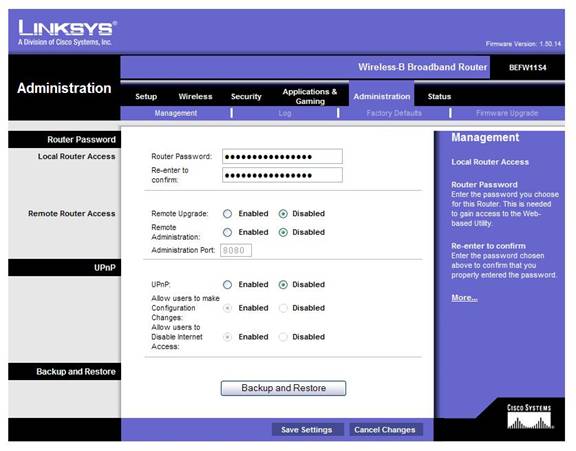Securing your Linksys Router.Once you have got your wireless router up and running, you will want to set your security. Linksys router configuration generally operate the same way. On a Linksys system, connect a computer to the router with a Lan cable as was shown in the quick start guide. Type in the router address in your web browser address usually http://192.168.1.1 or http://198.168.1.1 Enter the username/password, the default is admin/admin You will get a configuration that may look like this or should at least be organized like the samples belows. 1) Administration Password.The first thing you’ll want to do is set a router configuration utility password to limit who can get into your wireless configuration screen. The router’s password is set under the administration tab of the Linksys configuration tab. Type in the password Reenter to confirm. Click the save settings. 2) Name your router The Wireless Network name SSID can be found on the Wireless/Basic Wireless settings tab. Change the Linksys name to something that will identify your router from the other wireless routers. Click the Save Settings button. You can also change the broadcast channel if you suspect interference from a neighbor’s router. 3) Set the wireless security. This is done from the Wirelesss/Wireless Security tab. You'll want something that says WPA or WPA2, but avoid the choices that say Radius or Enterprise as these are not services that a home wifi would have.
Security Mode By default wireless security is usually disabled on Linksys routers. If you do want to enable security click on enable. Select the security mode for your wireless network. The fields will change based on what options you choose. Your Security Mode selections may be different from the ones shown here. The personal options on Linksys routers generally include:
If WPA2 is the strongest why would I use anything else? WPA2 is a newer encryption
method and some older PC’s and routers may
not have come with built in WPA2 support.
To use WPA2 all equipment connected to the router needs to speak WPA2.
Equipment manufactured before 2003 generally speaks only speaks WEP
unless it has firmware and driver updates. WPA support was available
in WiFi certified equipment starting in 2003. WPA2 support was standard
in 2005. Equipment manufactured before 2005 generally needs driver updates
to speak WPA2. The router shown in figure 3 doesn't support WPA2. Equipment manufactured after
2003 should be able to support WPA2 but may need Windows and driver
updates. WPA2 may not be available for some equipment. XP requires
SP3, and might need updated drivers for your wireless card, WPA/WPA2 mixed mode, is used for systems where all equipment supports WPA but not all equipment supports WPA2. WPA is a good encryption method. Most equipment will support WPA without needing any updates. WEP is weak encryption but certainly better than a completely open system. For WPA or WPA2 your options will look something like this.
Pick your Security. Pick an algorithm. Usually you will have choices of AES or TKIP or PSK) Type in a shared key or password. Use 8 to 63 for WPA or WPA2 or WPA/WPA2 mix. Long complex keys not found in a dictionary make this more secure. This share key or pass phrase entered here will be needed by any PC connecting to this wireless network. Click on Save Settings For WEP If you are using WEP there are two encryption menthods 64 or 128. Both encryptions are equally weak. Choose one and generate or type a passphrase to calculate a WEP key. Click on Save Settings. Power settingsSome Linksys routers have a power setting. If there is a power setting adjustment it will be in the Wireles/Advanced Wireless Settings tab. If this is available on your router you should adjust the transmission power settings on your router to limit the range of your router signal. Test Change your security key your connection from your PC. Congratulations you are now secured your router. Troubleshooting. Make sure the Key is typed correctly Make sure that all PC's connected to your router are using the correct encryption method/and key. Make sure you have the latestes Windows Updates and update the wireless cards drivers. If you are not able to connect try stepping down from WPA2 to WPA. or from WPA to WEP. Click on this link to see a sampling of the different Linksys Router User Interfaces |